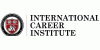Course description
Skills Gained:
After completing this course, students will be able to:
• Run and work with scripts, including writing, debugging, and troubleshooting.
• Write scripts that access objects and use an object browser.
• Use Visual Basic, Scripting Edition to create effective and efficient administrative scripts.
• Create error-handling routines and use a debugger to locate and fix logic problems in scripts.
• Use Visual Basic, Scripting Edition to interact with ADSI.
• Call logon scripts from batch files, perform common tasks using logon scripts, and assign logon scripts to users.
• Use scheduling in scripts, send e-mails, manage the registry, and work with drives, folders, and files using scripts.
• Write scripts that gather information and automate common management tasks by using WMI.
Key Topics: Module 1: Overview of Windows Scripting Technologies
This module introduces Windows Script Host (WSH) and how to work with script files. It explains basic scripting concepts such as how WSH functions and what types of scripts can be run by using WSH.
Lessons
• Windows Scripting Technologies
• Introducing WSH
• Running Scripts
• Working with Scripts
Lab: Configuring and Using WSH
• Configuring WSH
• Reviewing the WSH and VBScript Documentation
• Using Windows Script Files
• Using an IDE to Edit Script Files
After completing this module, students will be able to:
• Describe the Windows Scripting Technologies.
• Describe WSH.
• Run scripts.
• Work with scripts, including writing, debugging and troubleshooting.
Module 2: Objects in VBScript and WSH
This module introduces object models and objects, and explains how to interact with objects in your scripts. It describes how to access objects and the functionality that they provide by using Visual Basic, Scripting Edition and Windows Script Host.
Lessons
• Object Terminology
• Creating and Manipulating Objects
• Object Models
• Common Object Models
Lab: Objects in VBScript and WSH
• Manipulating the Scripting Object Model
• Manipulating the WSH Object Model
• Automating Microsoft Office Word
After completing this module, students will be able to:
• Describe how scripts use objects.
• Describe object terminology.
• Explain how to use an object browser.
• Describe how scripts interact with the Component Object Model (COM).
• Explain the use of various object models.
Module 3: Script Logic
This module describes how the Visual Basic, Scripting Edition scripting language provides an effective, efficient, and powerful framework that you can use to write administrative scripts. It explains script rules and logic, and how to use effective script layouts.
Lessons
• Fundamental VBScript Rules
• Variables, Constants, and Data Types
• Operators
• Conditions and Loops
• Procedures
• Script Layout
Lab: Script Logic
• Creating Script Templates
• Using and Creating Code Snippets
• Adding Constants, Variables, Loops, and Conditional Structures to Scripts
• Adding Procedures to Scripts
After completing this module, students will be able to:
• Describe the rules of the Visual Basic, Scripting Edition language.
• Declare and use variables, constants, and data types in your scripts.
• Use Visual Basic, Scripting Edition language operators.
• Construct conditional code and looping structures.
• Declare and use Sub and Function procedures.
• Determine an effective script layout.
Module 4: Error Handling and Debugging
This module introduces error handling. When errors occur, it is important to know how to deal with them. The module also discusses some approaches to debugging, including the use of a debugger application.
Lessons
• Error Handling
• Debugging
Lab: Error Handling and Debugging
• Trapping Run-Time Errors
• Debugging VBScript
After completing this module, students will be able to:
• Describe the types of errors that may be present in code written in Visual Basic, Scripting Edition.
• Write code that handles run-time errors.
• Use the Microsoft Script Debugger to locate and fix logic errors.
Module 5: ADSI
This module explains how to access the functionality of Active Directory directory service through your administrative scripts. It describes ADSI and shows how ADSI enables you to automate many administrative tasks by using scripts.
Lessons
• Overview of ADSI
• Binding with ADSI
• ADSI Objects
• Searching Active Directory
• Creating New ADSI Objects
• Managing Security, Shares, and Services by Using ADSI
Lab A: ADO Search
• Performing Searches by Using ADSI and ADO
• Searching for User and Computer Information by Using ADSI and ADO
Lab B: Scripting Administrative Tasks by Using ADSI
• Retrieving Properties by Using ADSI
• Creating OUs, Users, and Groups by Using ADSI
After completing this module, students will be able to:
• Describe how ADSI works.
• Use scripts to bind to ADSI objects.
• Use ADSI object methods and properties in scripts.
• Search Active Directory.
• Create and modify objects in Active Directory.
• Manage security settings, shares, and services using ADSI.
Module 6: Creating Logon Scripts
This module describes the processes involved in creating and managing logon scripts, so that you can successfully deploy these scripts throughout the enterprise network. The module also describes how to create and manage logon scripts.
Lessons
• Verifying the WSH Environment
• Common Logon Script Tasks
• Managing Logon Scripts
• Troubleshooting and Best Practices
Lab A: Creating Logon Scripts
• Mapping Drives
• Creating Shortcuts
• Assigning Logon Scripts to a User
Lab B: Assigning Logon Scripts
• Configuring Scripts by Using Group Policy
After completing this module, students will be able to:
• Check that the correct version of WSH is installed.
• Call logon scripts from batch files.
• Accomplish common tasks in logon scripts.
• Assign logon scripts to users.
• Describe common issues with logon scripts.
• Describe best practices for using logon scripts.
Module 7: Administrative Scripts
This module describes how to use script to perform typical administrative tasks by using the various scripting models that are available through Windows Script Host and Visual Basic, Scripting Edition.
Lessons
• Administrative Scripts
• Producing Event Logs and E-Mail Messages
• Managing the Registry
• Controlling Drives, Folders, and Files
Lab A: Administrative Scripts
• Passing Arguments to Scripts
• Writing an Event to the Application Event Log
Lab B: File and E-mail Scripts
• Documenting Your Computer Drives and Folders
• Sending a Message and Attachment
After completing this module, students will be able to:
• Manage arguments and use scheduling in scripts.
• Add entries to Windows Event Logs and use Collaboration Data Objects (CDO) to generate e-mail messages.
• Use script to manage the registry.
• Control drives, folders, and files by using script.
Module 8: WMI
This module introduces the use of WMI to query, change, and monitor configuration settings on desktop and server systems, applications, networks, and other enterprise components. It describes how to write scripts that use the WMI Scripting library to work with WMI and create a wide range of systems management and monitoring scripts.
Lessons
• WMI Overview
• WMI Scripting Basics
• Common Issues in WMI Scripts
• Scripting Common Administrative Tasks by Using WMI
Lab: Writing WMI Scripts
• Using the PrimalScript WMI Wizard
• Managing Remote Resources by Using WMI
• Limiting Event Log Data Returned to a Script
After completing this module, students will be able to:
• Describe how WMI works.
• Describe the three basic steps that most WMI scripts use.
• Understand what a WMI provider is.
• Know how to use the PrimalScript WMI Wizard to create WMI scripts.
• Use WMI scripts to perform common management tasks.
• Use WMI providers to manage Windows-based services.
Target Audience: This course is intended for systems administrators who use Windows-based computers and must learn how to develop administrative scripts for their enterprise networks.